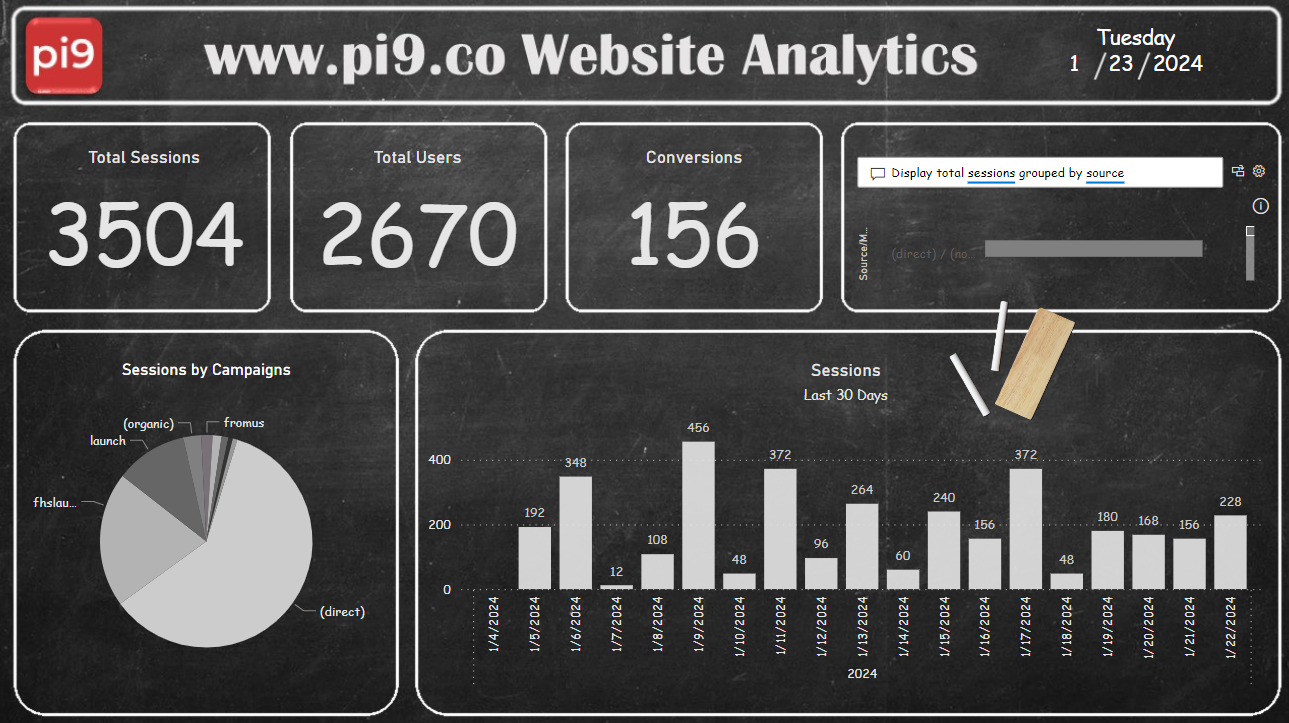In today’s data-driven landscape, navigating the complexities of Google Analytics 4 (GA4) can be a daunting task, especially when considering the challenges of granting multiple team members access. At Pi9, we’ve discovered a powerful solution to streamline this process: harnessing the capabilities of Power BI to seamlessly connect with GA4 and effortlessly download essential dimensions and measures.
Connecting Power BI with GA4: A Step-by-Step Guide
To make this integration smooth and efficient, follow these step-by-step instructions:
- Launch Power BI Desktop: Begin your analytics journey by opening Power BI Desktop.
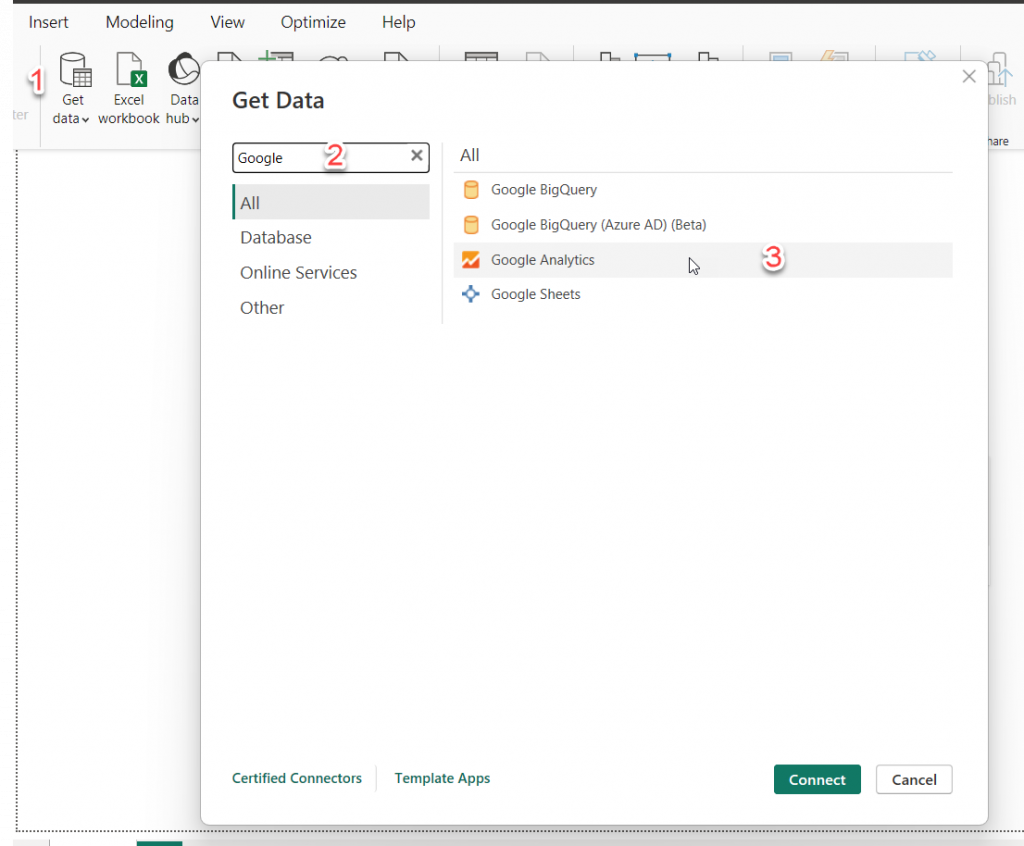
- Access Data in Power BI: Under the Home tab, select “Get Data” to initiate the data acquisition process.
- Search for Google Analytics: In the data source search bar, look for Google and choose the Google Analytics option.

- Select Google Analytics 2.0 (Beta): Opt for the Google Analytics 2.0 (Beta) implementation to leverage the latest features.

- Enter Your GA Credentials: Input your Google Analytics credentials to establish a secure connection.
- Choose the Appropriate GA Property: Select the GA property that aligns with your analytics objectives.
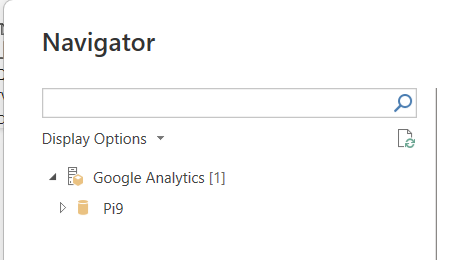
- Pick Dimensions and Measures: Cherry-pick the dimensions and measures that are relevant to your analytics goals.
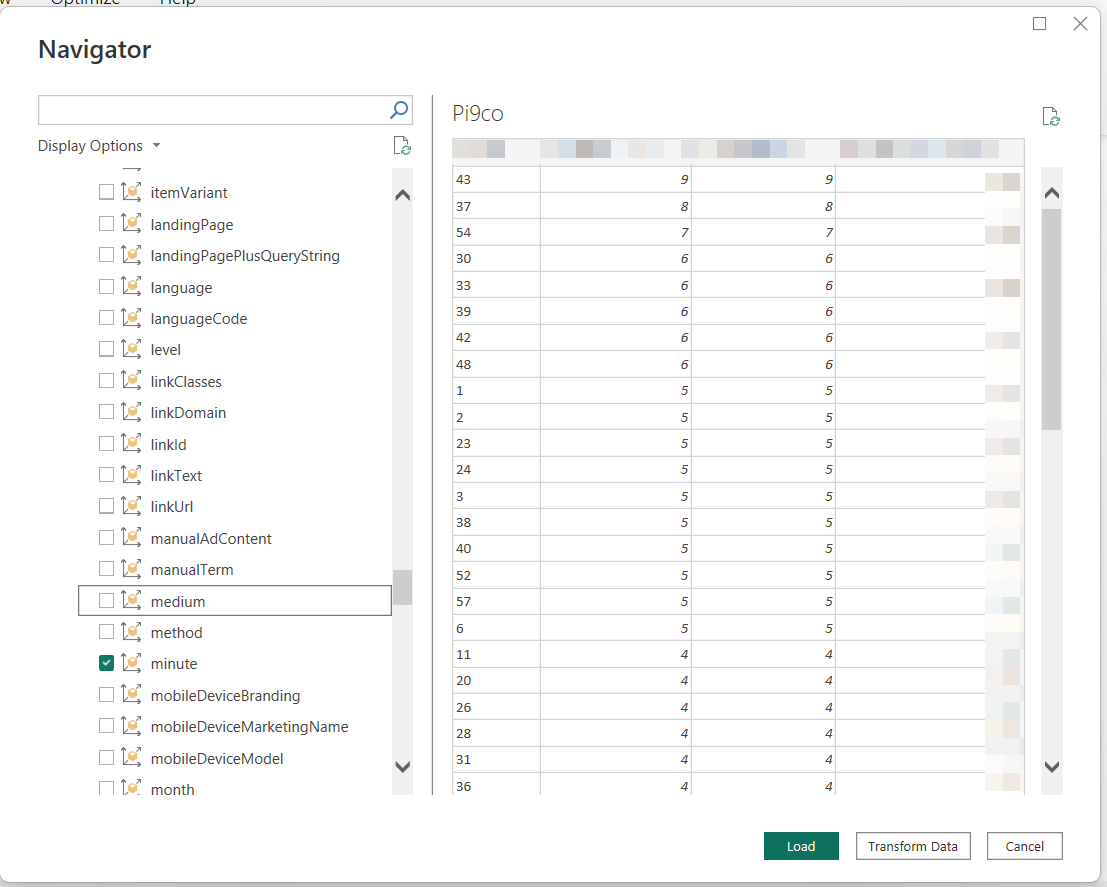
- Transform Data (Optional): If needed, apply data transformation processes to refine the dataset.
- Load Data Seamlessly: Load the refined data seamlessly into Power BI for analysis and reporting.
- Craft Tailored Reports and Dashboards: Leverage the full potential of Power BI to create reports and dashboards that meet your specific business needs.
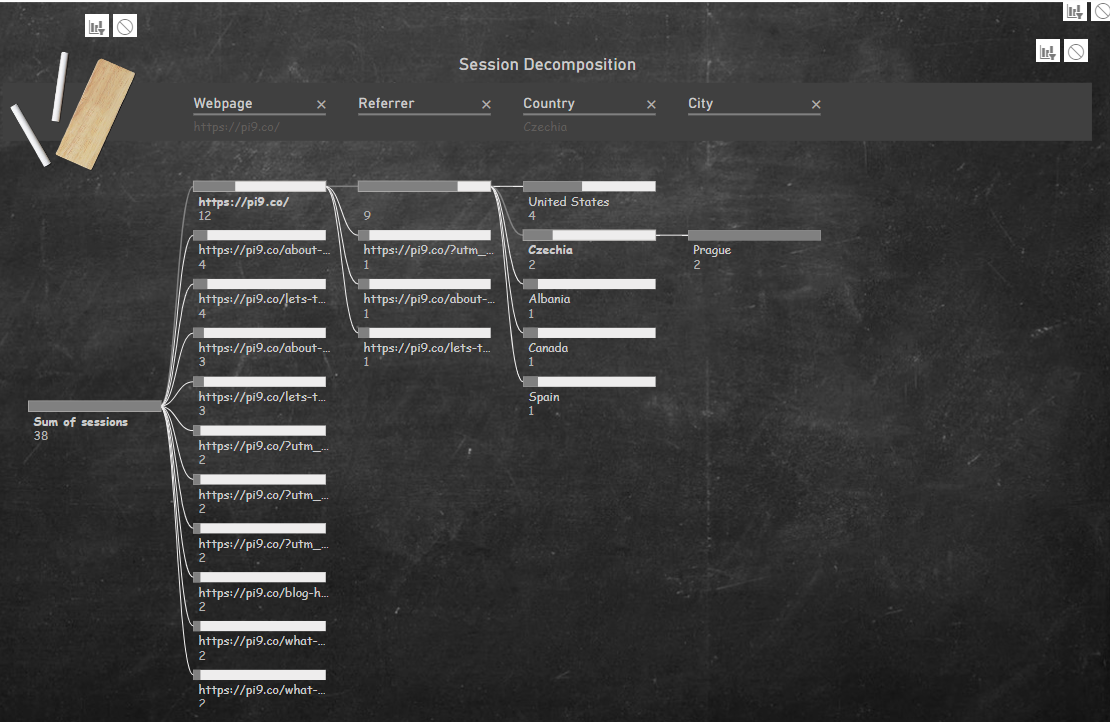
Why Choose Power BI for GA4 Integration?
Power BI offers a user-friendly interface, allowing you to effortlessly navigate and analyze your GA4 data. With its powerful visualization capabilities, you can transform raw data into actionable insights. The integration process is not only seamless but also grants you the flexibility to customize your reports according to your unique requirements.
Conclusion: Unlocking the Full Potential of GA4 with Power BI
By following this comprehensive guide, you’ll unlock the ability to better use Google Analytics 4 through the seamless integration with Power BI. This approach not only simplifies the analytics process but also empowers your team to derive meaningful insights from your data.
Ready to elevate your analytics experience? If you encounter any challenges during your Power BI projects, Pi9 is here to assist. Feel free to reach out via call or message, and let’s optimize your analytics journey together.
Ready for action?
No Sales Talk. Just a 30-minute informal, no obligation consultation.